How to export your data from Secrets and import it into Password Manager by 2Stable?
If you’ve been saving your passwords in Secrets, you can export them and import them into the Password Manager by 2Stable by 2Stable to keep everything secure and in one place.
⬆️ Exporting Your Secrets Data on Mac
To export your saved passwords from Secrets, follow these steps:
Open Secrets.
Go to File and select Export to file….
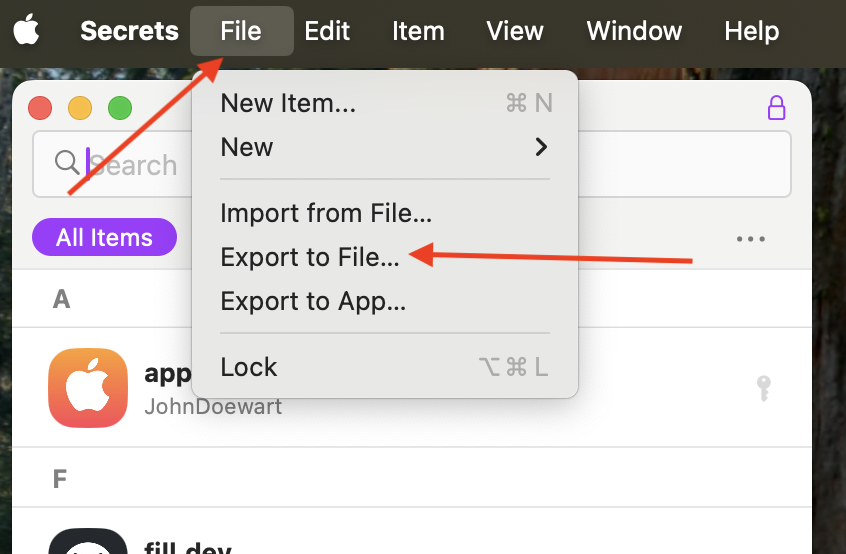
Select the Comma Separated Values (.CSV) option and hit Save. Choose a secure location for the exported file; you’ll need it to import your data into the Password Manager by 2Stable.
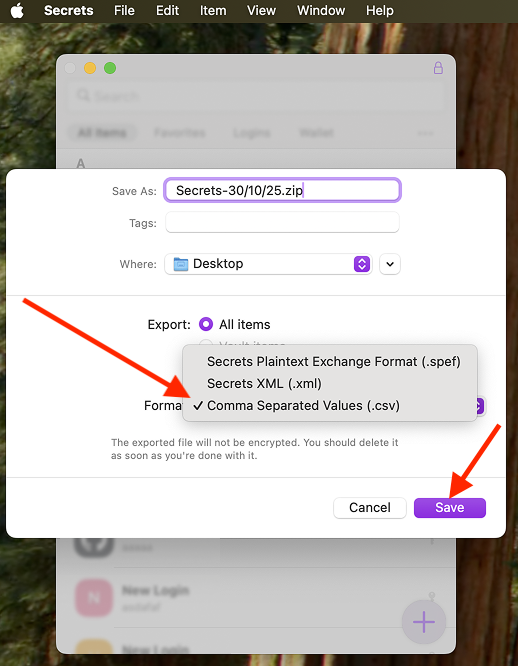
🔐 Note for security: The exported file from Secrets is not encrypted, so anyone with access to it can view your data. Make sure to store it safely and delete it once you’ve finished importing.
⬇️ Importing from Secrets
You can import a file created by Secrets by following these steps:
Open the Password Manager, then go to Settings > General > Import.
In the Import section, select the Secrets option.
Tap Select File, locate and select the Secrets generated file to import and complete the process.
Once the file is successfully imported, your data should appear on the main screen of the Password Manager by 2Stable.