How to export your data from Safari and import it into Password Manager by 2Stable?
If you’ve been saving your passwords in Safari, you can export them and import them into the Password Manager by 2Stable to keep everything securely managed in one place.
⬆️ Exporting Your Safari Data
To export your saved passwords (and optionally credit cards) from Safari, follow these steps:
Open Safari on your Mac.
Go to the File menu and select Export Browsing Data to File…
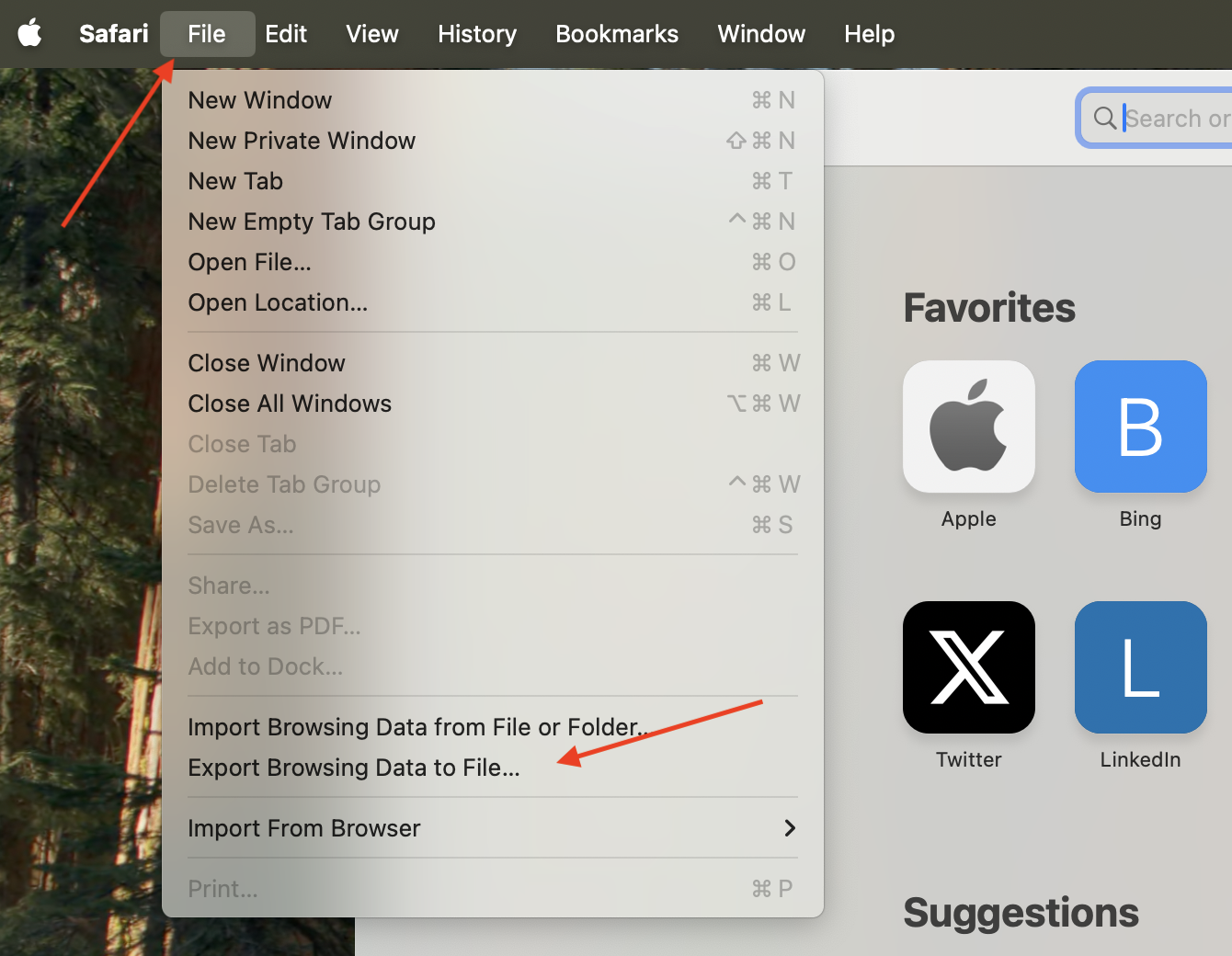
In the Export Browsing Data window, toggle on Passwords. If available, you can also toggle on Credit Cards.
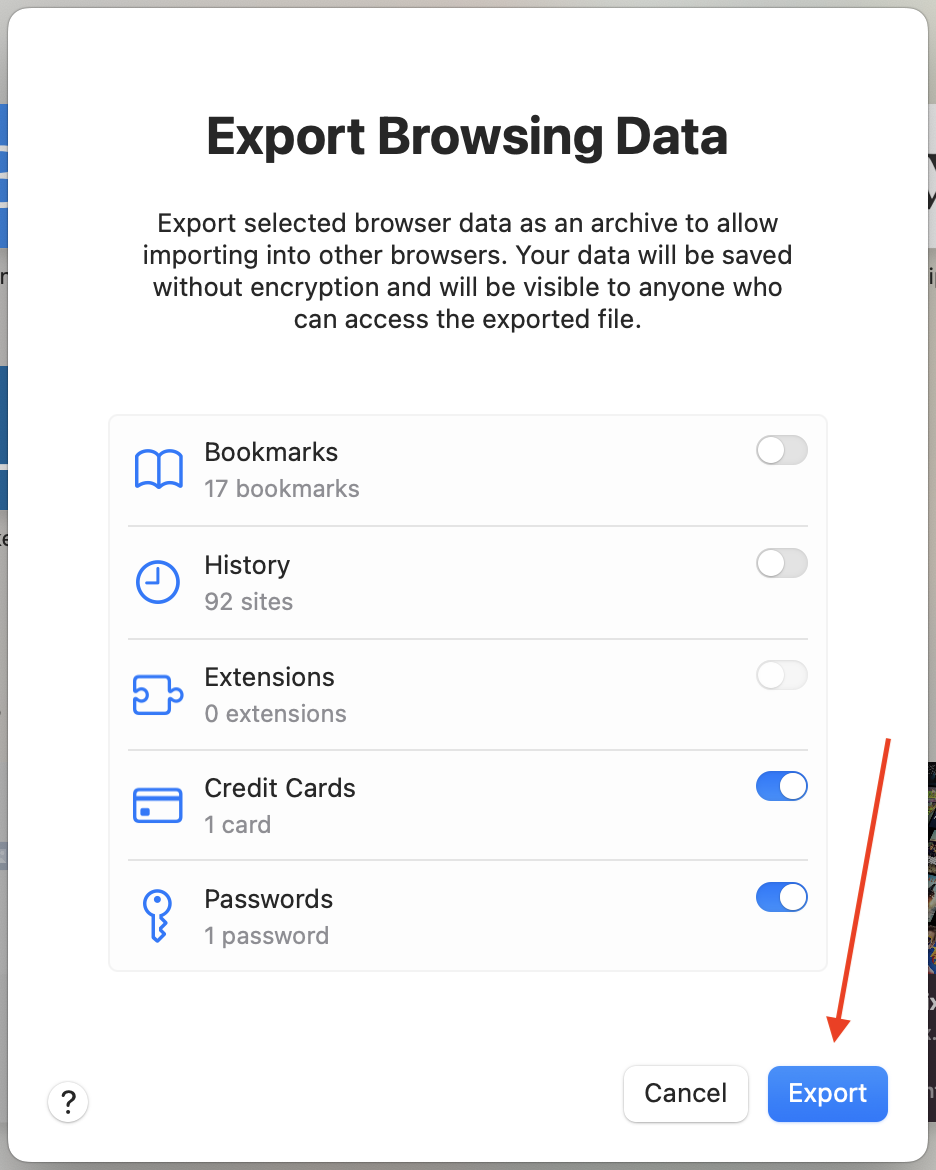
Save the exported file in a secure location, you’ll need it to import your data into the Password Manager by 2Stable.
🔐 Note for security: The exported file from Safari is not encrypted. Anyone with access to it can view your data, so store it safely and delete it once you’ve finished importing.
⬇️ Importing from Safari
You can import a file created by Safari by following these steps:
Open the Password Manager by 2Stable, then go to Settings > General > Import.
In the Import section, select the Safari option.
Tap Select File, locate and select the Safari generated file to import and complete the process.
Once the file is successfully imported, your data should appear on the main screen of the Password Manager by 2Stable.