How to export your data from Opera and import it into Password Manager by 2Stable?
If you’ve been saving your passwords in Opera, you can export them and import them into the Password Manager by 2Stable to keep everything secure and in one place.
Since Opera does not support exporting passwords directly on mobile, you’ll need to use a desktop computer or sync your mobile passwords to a desktop version of Opera first.
On your mobile device, make sure you’re signed into your Opera account and that Sync is enabled, including the Passwords option.
⬆️ Exporting Your Opera Data
Follow these steps to export your saved passwords from Opera:
On your desktop computer, open Opera and sign in with your account to access your saved passwords.
On the top menu bar, go to Opera and select Settings.
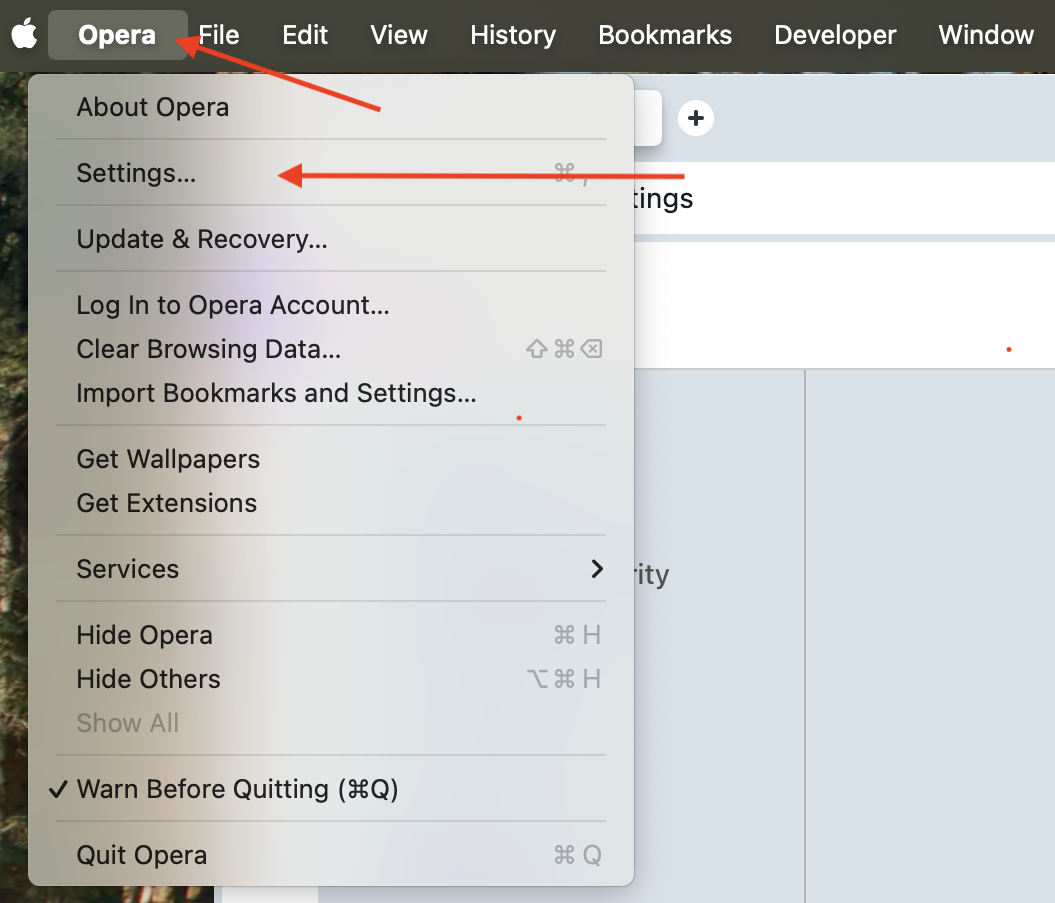
Tap on Advanced, then select Password Manager.
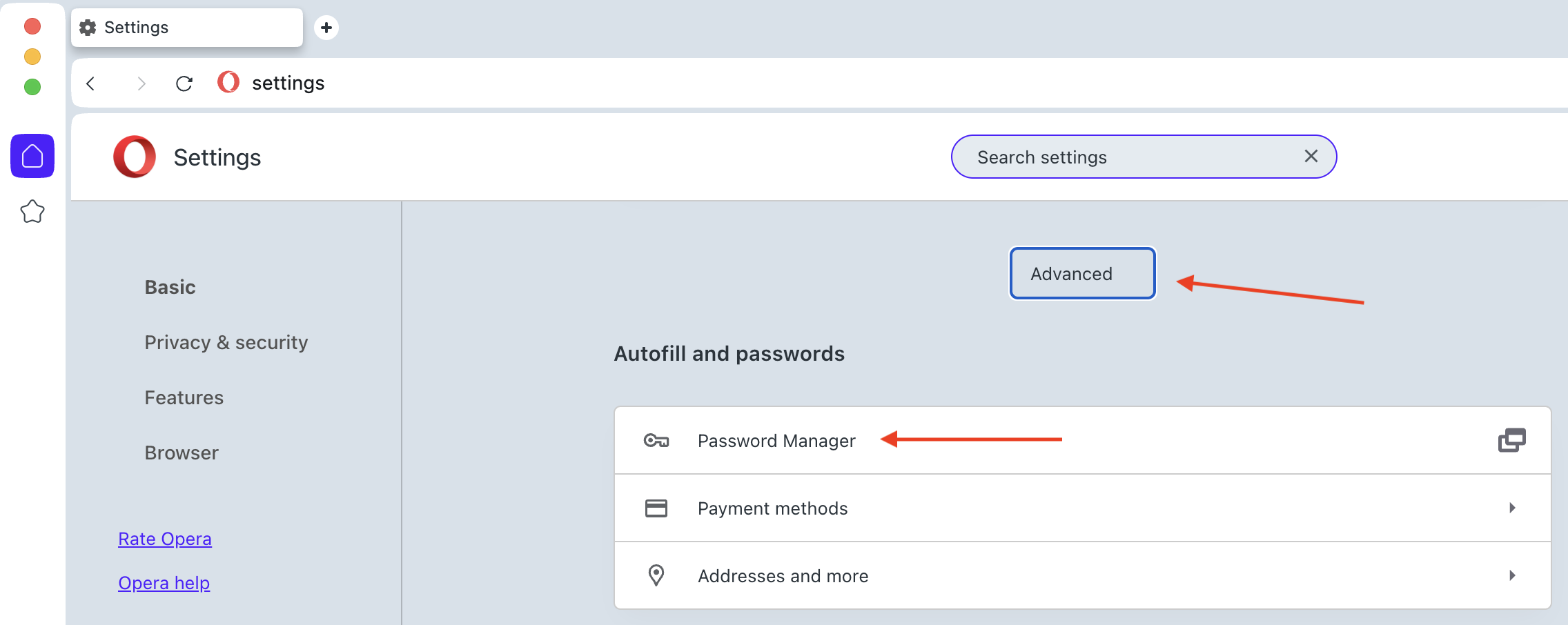
On the right sidebar, tap Settings, find the Export Passwords option, and tap Download File.
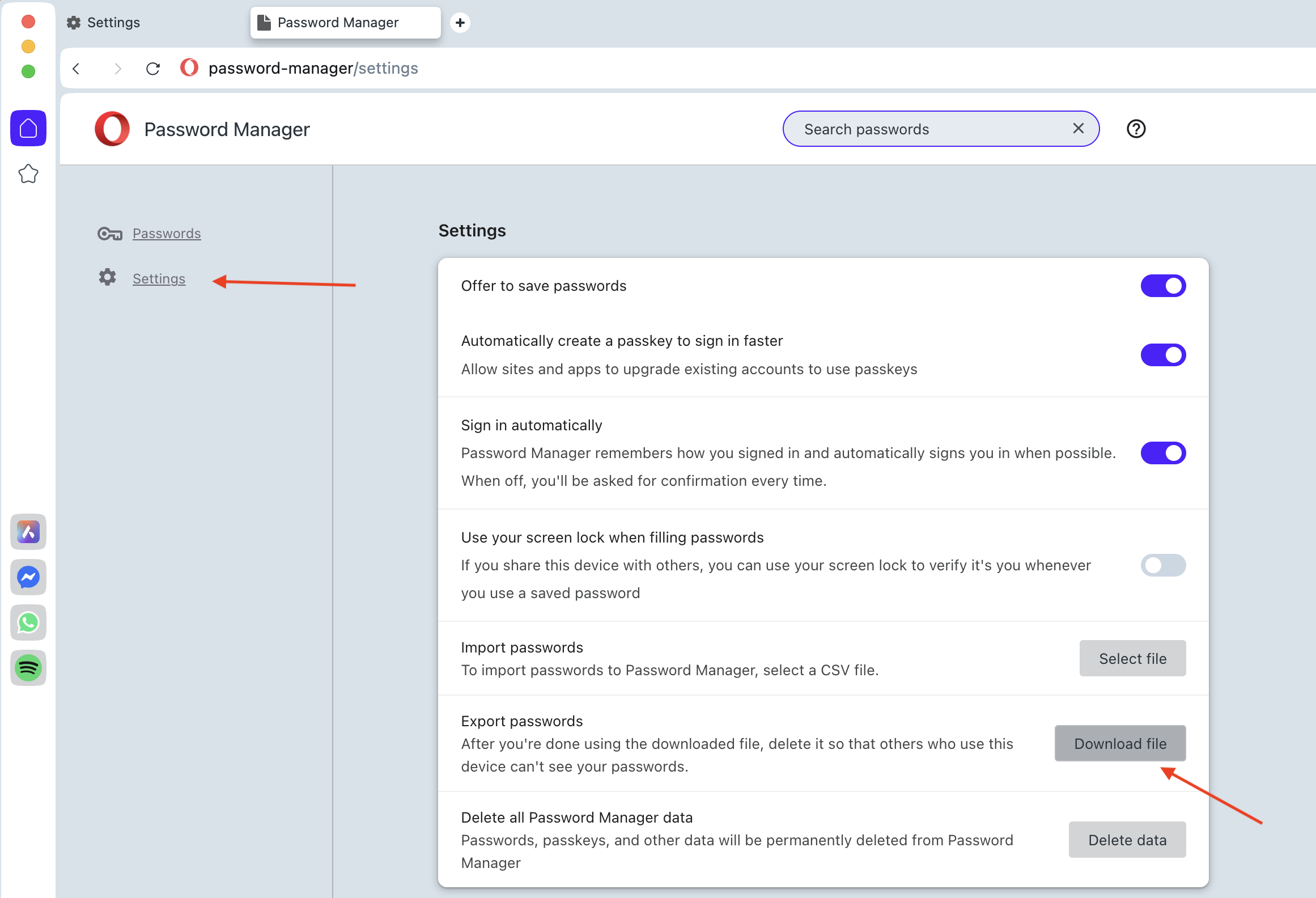
Save the exported file in a secure location, you’ll need it to import your data into the Password Manager by 2Stable.
🔐 Note for security: The exported file from Opera is not encrypted. Anyone with access to it can view your data, so store it safely and delete it once you’ve finished importing.
⬇️ Importing from Opera
You can import a file created by Opera by following these steps:
Open the Password Manager by 2Stable, then go to Settings > General > Import.
In the Import section, select the Opera option.
Tap Select File, locate and select the Opera generated file to import and complete the process.
Once the file is successfully imported, your data should appear on the main screen of the Password Manager by 2Stable.