How to export your data from 1Password and import it into Password Manager by 2Stable?
If you’ve been saving your passwords in 1Password, you can export them and import them into the Password Manager by 2Stable to keep everything secure and in one place.
⬆️ Exporting Your Data from 1Password 8 and Later
To export your saved passwords from 1Password, follow these steps:
Open and unlock the 1Password app on your Mac.
Choose File > Export and select the account you want to export.
Enter your account password and choose the export format 1PUX, and click Export Data.
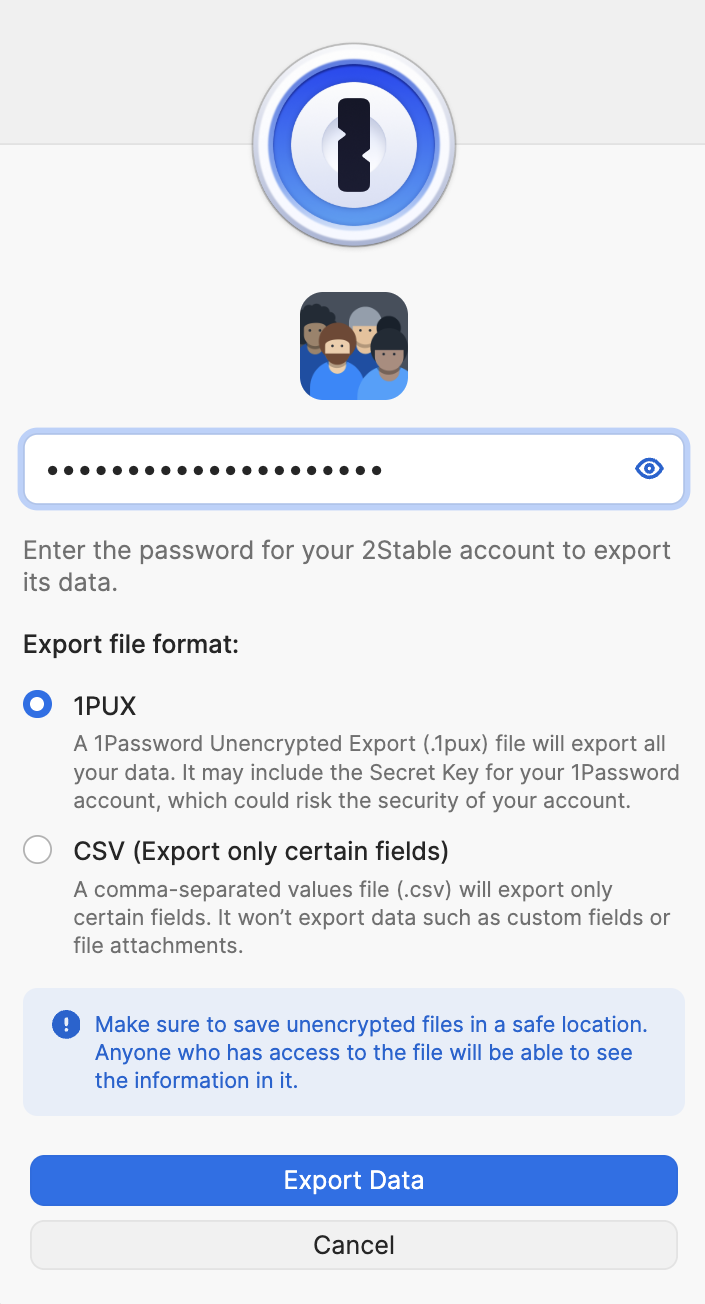
Save the exported file in a secure location, you’ll need it to import your data into the Password Manager by 2Stable.
🔐 Note for security: The exported file from 1Password is not encrypted, so anyone with access to it can view your data. Make sure to store it safely and delete it once you’ve finished importing.
⬇️ Importing from 1Password
You can import a file created by 1Password by following these steps:
Open the Password Manager, then go to Settings > General > Import.
In the Import section, select the .1PUX format 1Password option.
Tap Select File, locate and select the 1Password generated file to import and complete the process.
Once the file is successfully imported, your data should appear on the main screen of the Password Manager by 2Stable.