How to export your data from NordPass and import it into Password Manager by 2Stable?
If you’ve been saving your passwords in NordPass, you can export them and import them into the Password Manager by 2Stable to keep everything secure and in one place.
Since NordPass does not support exporting passwords directly on mobile, you’ll need to use the desktop browser extension of NordPass, or sync your mobile passwords to a desktop device first.
⬆️ Exporting Your NordPass Data
To export your saved passwords from NordPass, follow these steps:
Access your NordPass account on your desktop.
Tap the Settings icon in the top-left corner of the screen. Find and select the Export items option.
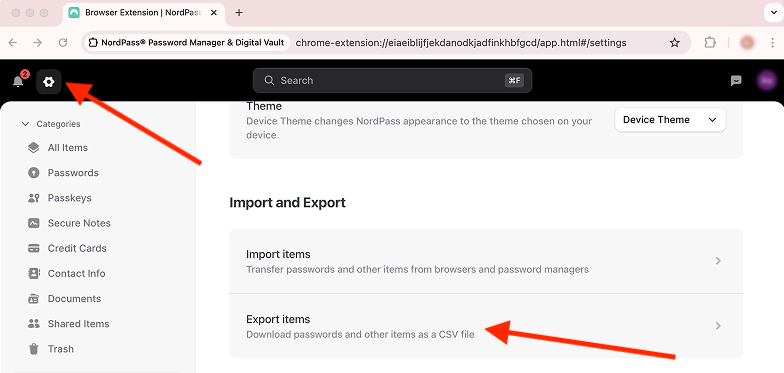
Save the exported file in a secure location, you’ll need it to import your data into the Password Manager by 2Stable.
🔐 Note for security: The exported file from NordPass is not encrypted, so anyone with access to it can view your data. Make sure to store it safely and delete it once you’ve finished importing.
⬇️ Importing from NordPass
You can import a file created by NordPass by following these steps:
Open the Password Manager, then go to Settings > General > Import.
In the Import section, select the NordPass option.
Tap Select File, locate and select the NordPass generated file to import and complete the process.
Once the file is successfully imported, your data should appear on the main screen of the Password Manager by 2Stable.