How to export your data from Firefox and import it into Password Manager by 2Stable?
If you’ve been saving your passwords in Firefox, you can export them and import them into the Password Manager by 2Stable to keep everything secure and in one place.
Since Firefox doesn’t support exporting passwords directly on mobile, you’ll need to use the desktop version of Firefox to complete the process.
⬆️ Exporting Your Firefox Data
To export your saved passwords from Firefox, follow these steps:
Open Firefox on your desktop.
Select the three lines to the right of the search bar, then choose Passwords.
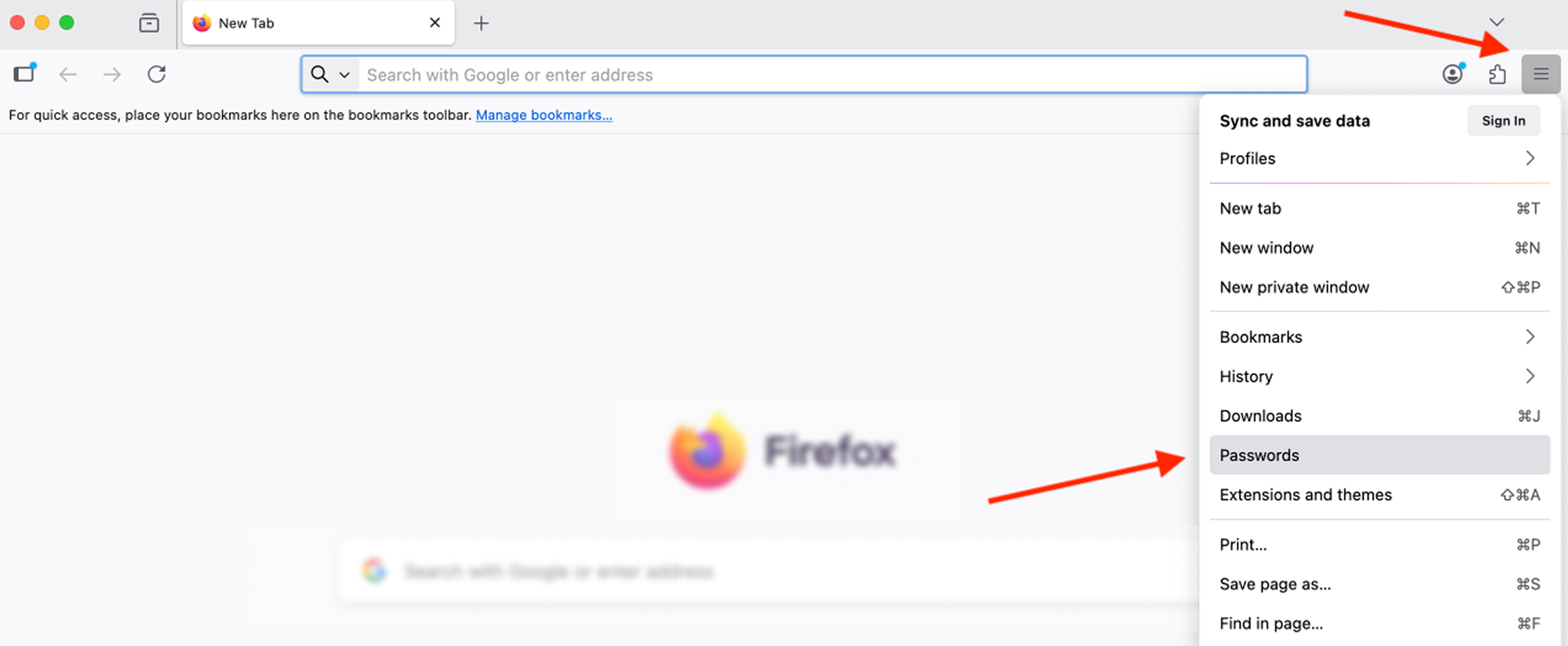
Tap the three dots in the top right corner of the screen, then select Export Passwords…
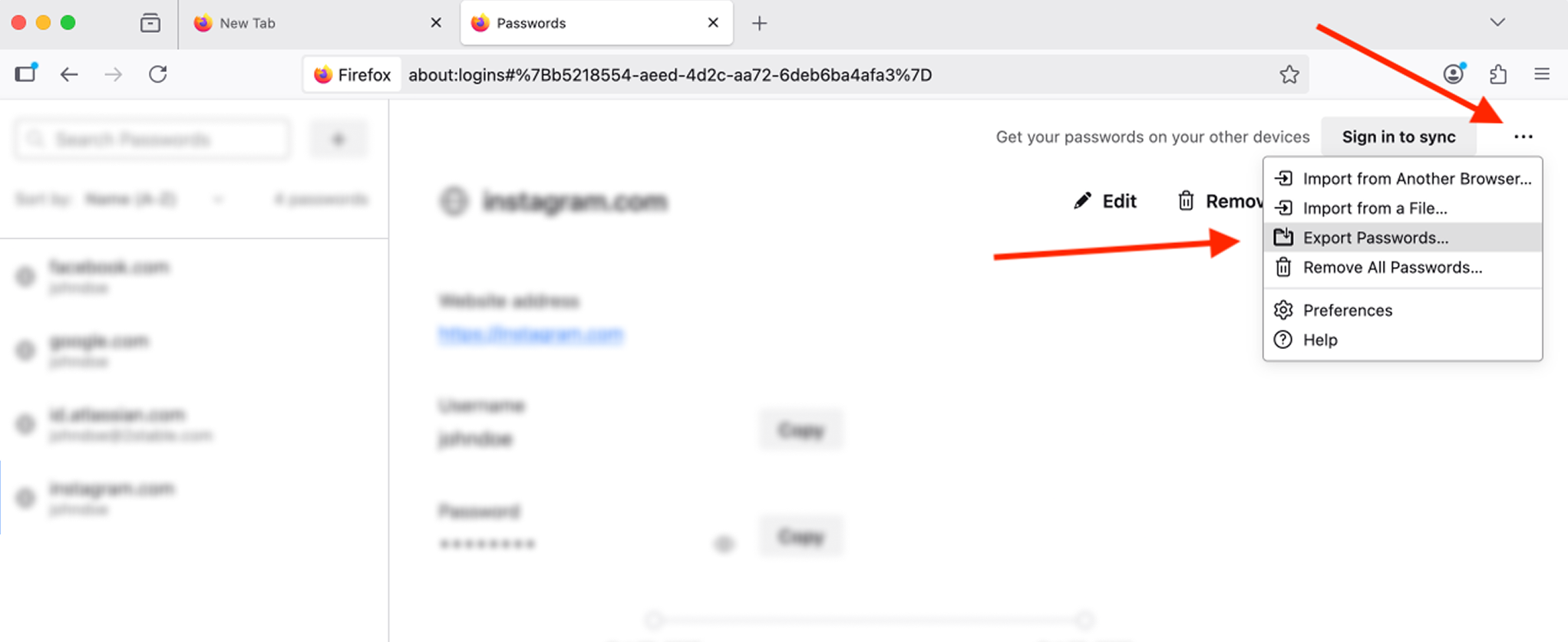
Save the exported file in a secure location; you’ll need it to import your data into the Password Manager by 2Stable.
🔐 Note for security: The exported file from Firefox is not encrypted. Anyone with access to it can view your data, so store it safely and delete it once you’ve finished importing.
⬇️ Importing from Firefox
You can import a file created by Firefox by following these steps:
Open the Password Manager, then go to Settings > General > Import.
In the Import section, select the Firefox option.
Tap Select File, locate and select the Firefox generated file to import and complete the process.
Once the file is successfully imported, your data should appear on the main screen of the Password Manager by 2Stable.