How to export your data from Dashlane and import it into Password Manager by 2Stable?
If you’ve been saving your passwords in Dashlane, you can export them and import them into the Password Manager by 2Stable to keep everything secure and in one place.
⬆️ Exporting Your Dashlane Data on iPhone
To export your saved passwords from Dashlane, follow these steps:
Tap Settings and select the General option.
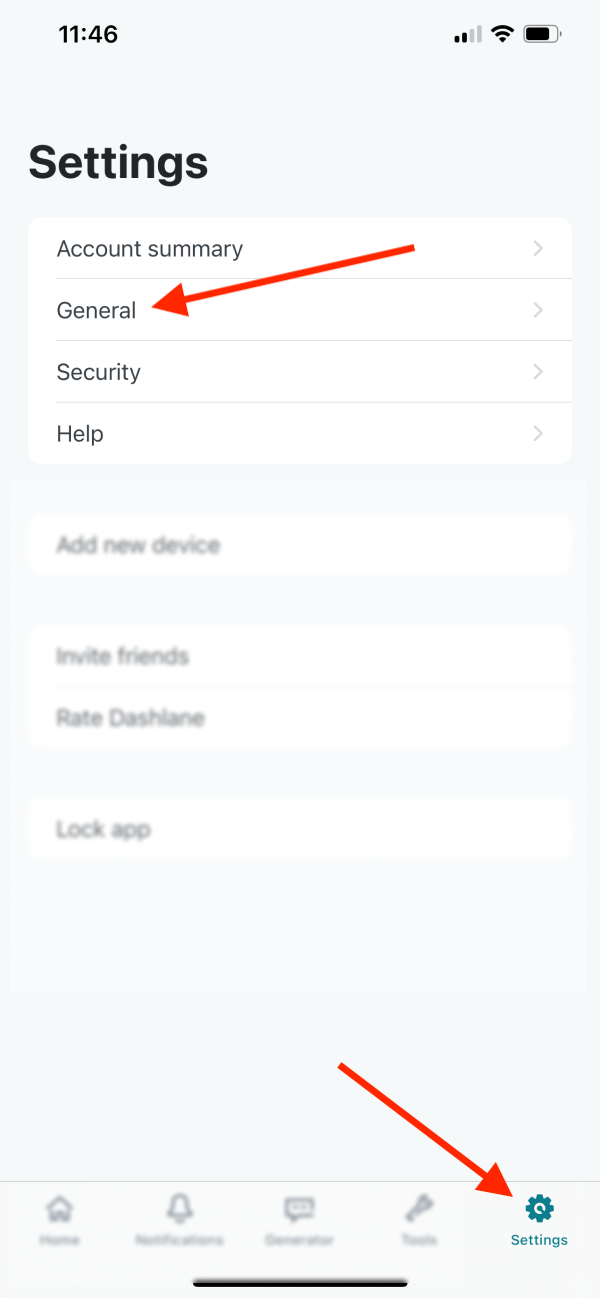
Select Export data, then choose Export data to CSV.
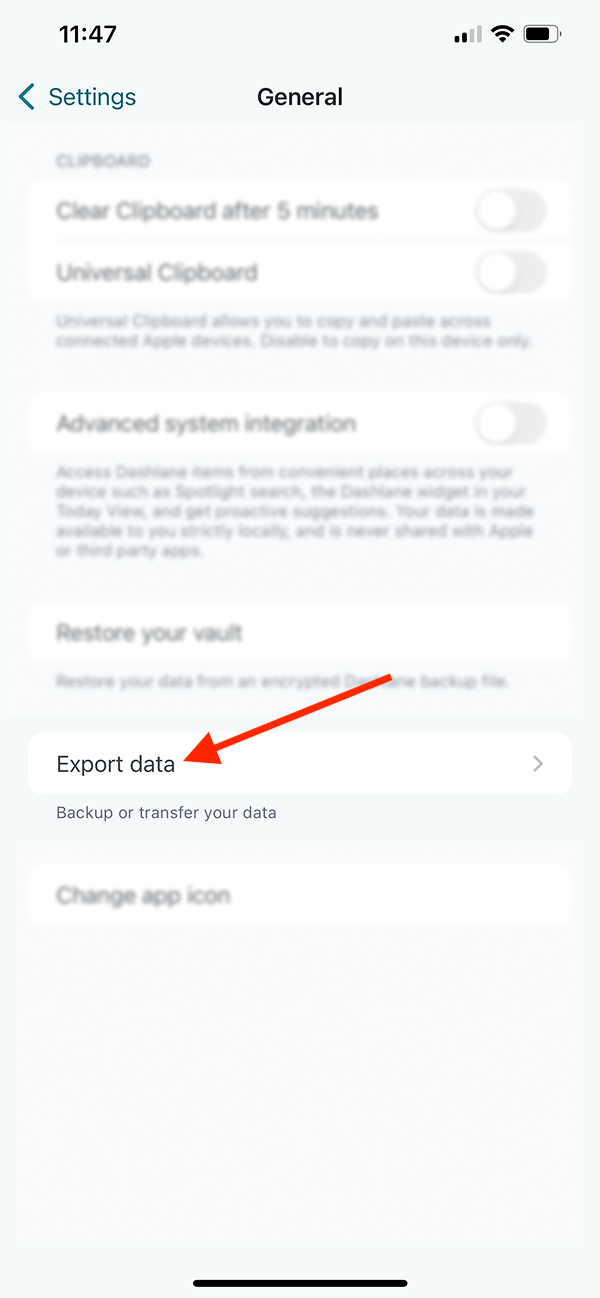
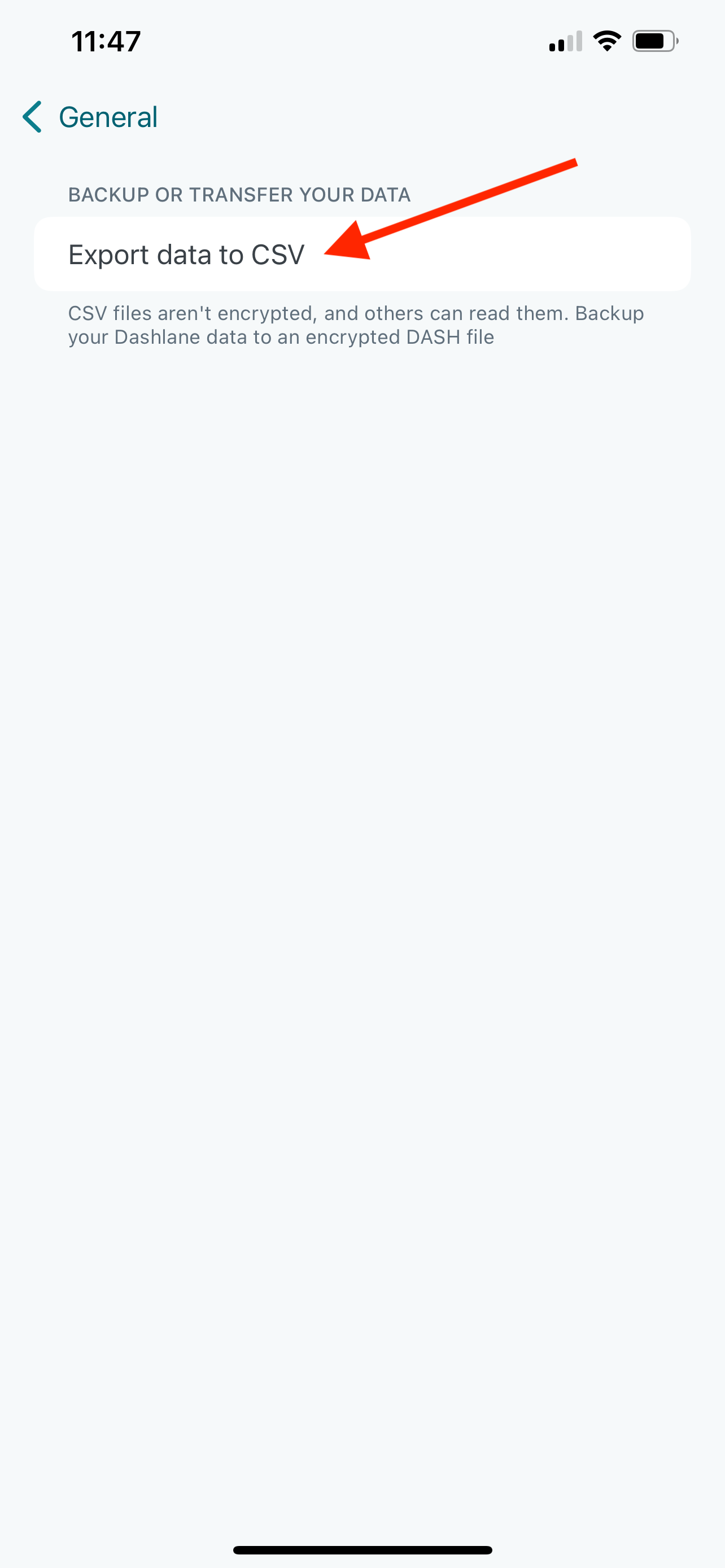
Save the exported file in a secure location, you’ll need it to import your data into the Password Manager by 2Stable.
🔐 Note for security: The exported file from Dashlane is not encrypted. Anyone with access to it can view your data, so store it safely and delete it once you’ve finished importing.
⬇️ Importing from Dashlane
You can import a file created by Dashlane by following these steps:
Open the Password Manager, then go to Settings > General > Import.
In the Import section, select the Dashlane option.
Tap Select File, locate and select the Dashlane generated file to import and complete the process.
Once the file is successfully imported, your data should appear on the main screen of the Password Manager by 2Stable.