How to export your data from Chrome and import it into Password Manager by 2Stable?
If you’ve been saving your passwords in Chrome on your iPhone or iPad, you can export them and import them into the Password Manager by 2Stable to keep everything securely managed in one place.
⬆️ Exporting Your Chrome Data on iPhone or iPad
To export your saved passwords from Chrome, follow these steps:
Open Chrome on your device and tap the three dots in the bottom right corner.
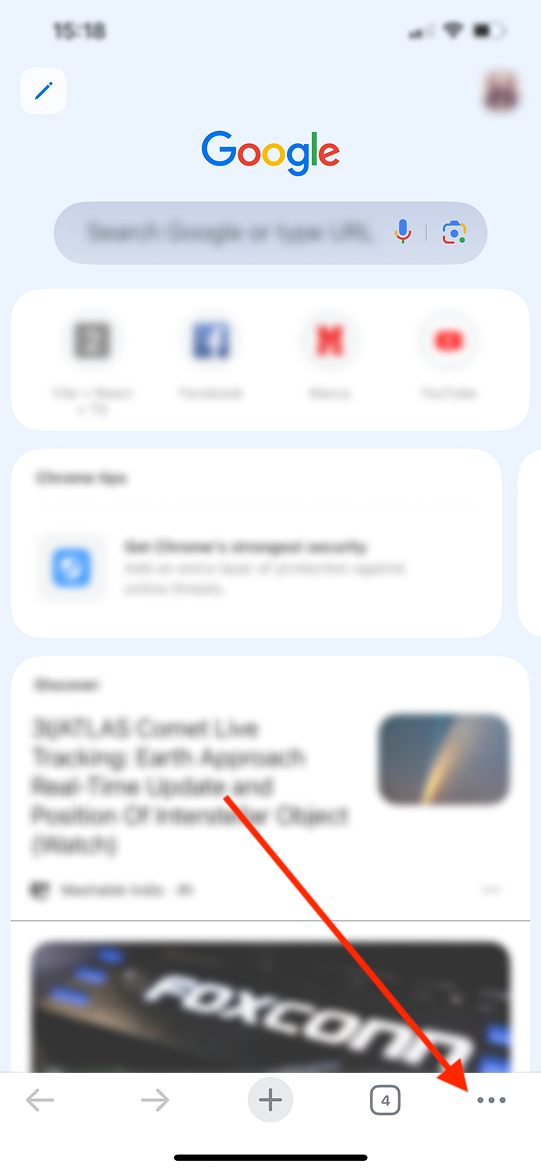
In the top bar of options, tap Password Manager.
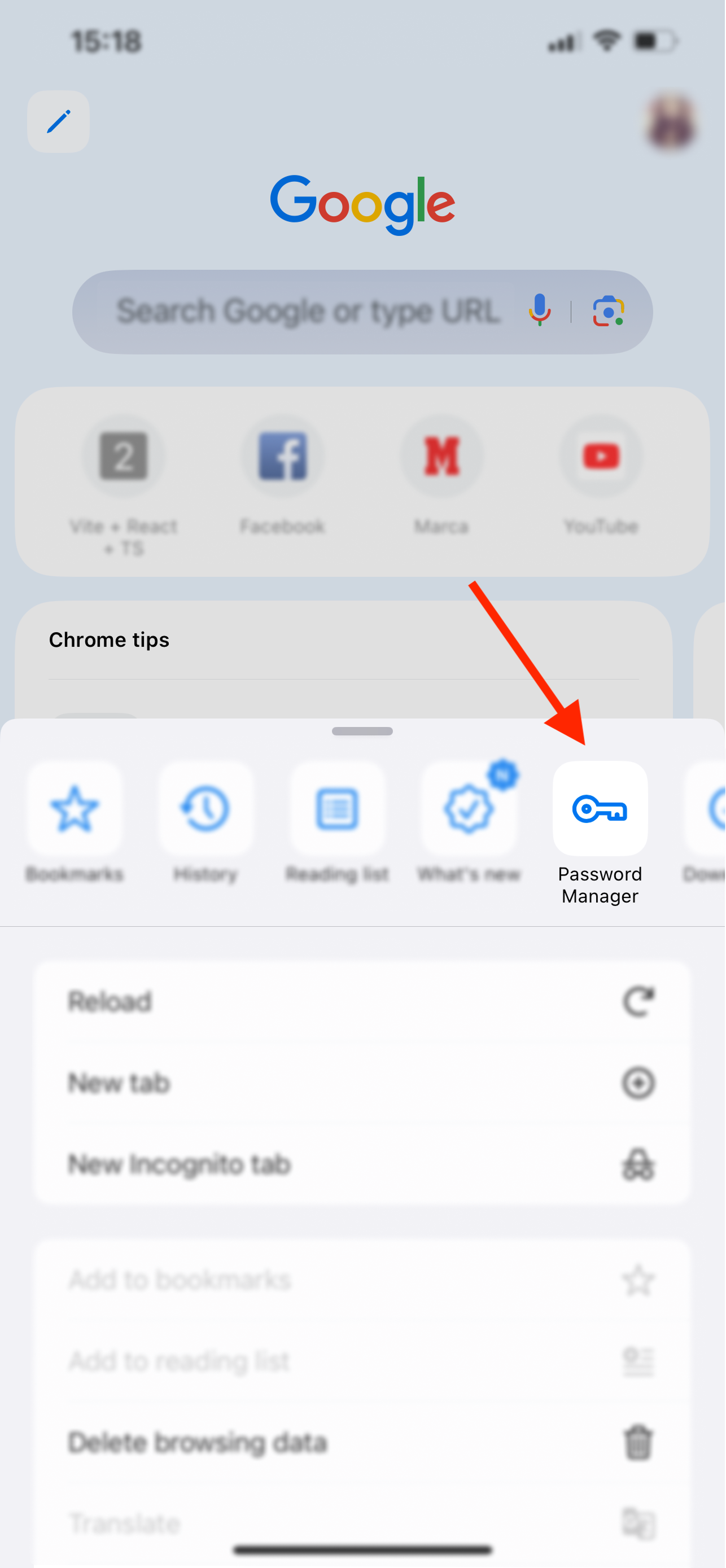
In the bottom left corner, tap the Settings option.
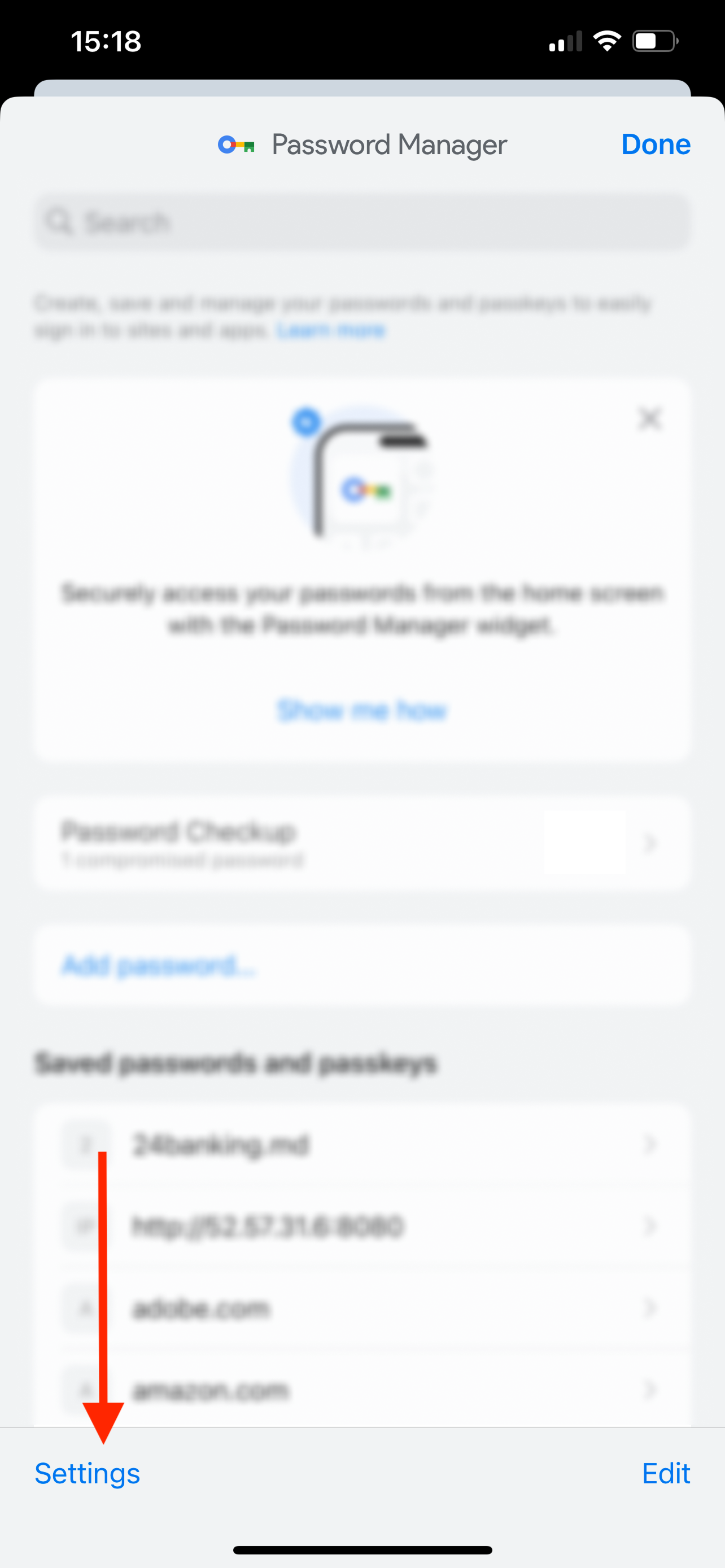
Select Export passwords….
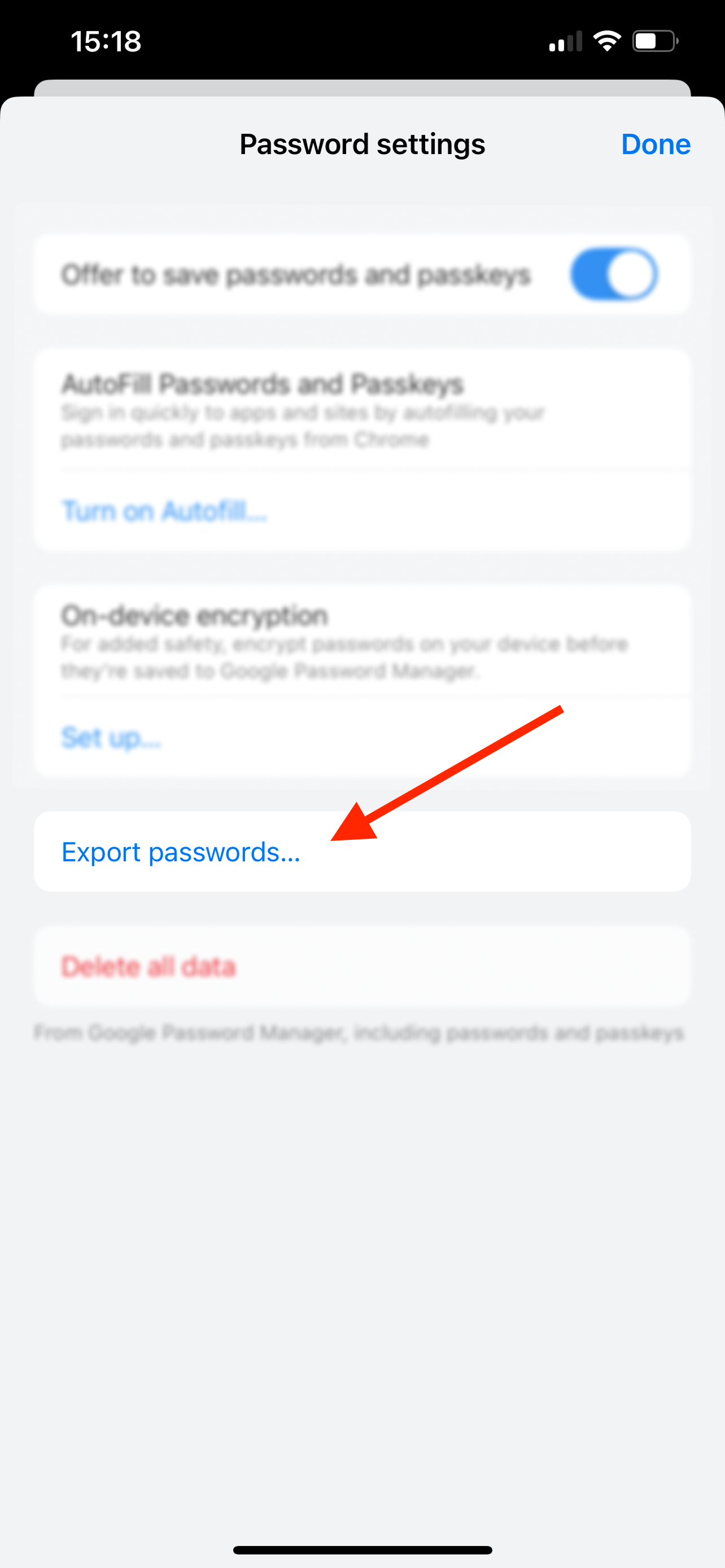
Save the exported file, you’ll need it to import your data into the Password Manager by 2Stable.
🔐 Note for security: The exported file from Chrome is not encrypted. Anyone with access to it can view your data, so store it safely and delete it once you’ve finished importing.
⬇️ Importing from Chrome
You can import a file created by Chrome by following these steps:
Open the Password Manager, then go to Settings > General > Import.
In the Import section, select the Chrome option.
Tap Select File, locate and select the Chrome generated file to import and complete the process.
Once the file is successfully imported, your data should appear on the main screen of the Password Manager by 2Stable.