How to export your data from Apple’s Passwords app and import it into Password Manager by 2Stable?
If you’ve been using Apple’s Passwords app (built into macOS and iCloud Keychain), you can export your saved passwords and import them into the Password Manager by 2Stable to keep everything securely managed in one place.
Since Passwords doesn’t support exporting passwords directly from iPhone or iPad, you’ll need to use a Mac to complete the export process.
⬆️ Exporting Your Passwords Data
To export your saved passwords from Apple’s Passwords app, follow these steps:
On your Mac, open the Passwords app.
Go to the File menu and select Export All Passwords to File…
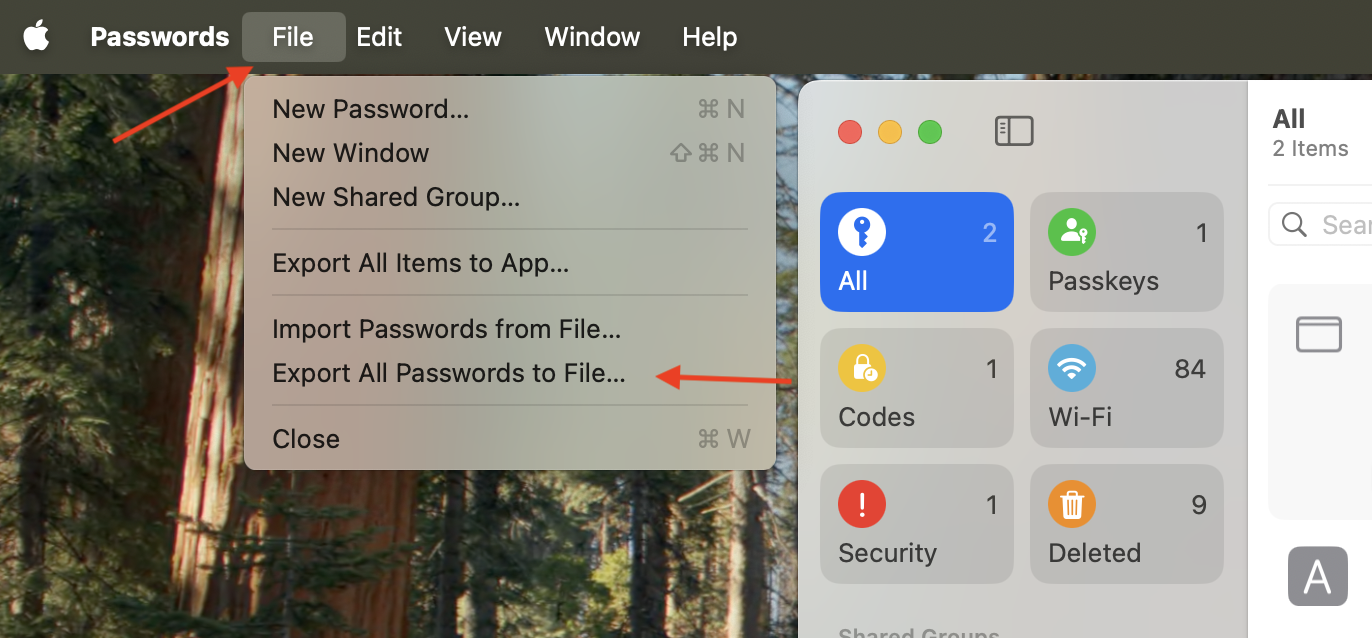
When prompted, confirm the export and choose where to save the file.
Save the exported file in a secure location, you’ll need it to import your data into the Password Manager by 2Stable.
🔐 Note for security: The exported file from Apple’s Passwords app is not encrypted. Anyone with access to it can view your data, so store it safely and delete it once you’ve finished importing.
⬇️ Importing from Apple’s Passwords app
You can import a file created by Apple’s Passwords app by following these steps:
Open the Password Manager by 2Stable, then go to Settings > General > Import.
In the Import section, select the Apple Passwords option.
Tap Select File, locate and select the Apple Passwords generated file to import and complete the process.
Once the file is successfully imported, your data should appear on the main screen of the Password Manager by 2Stable.